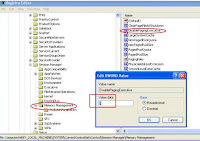To increase the virtual memory follow the steps below:-
Step 1
Goto the Start and right-click on My Computer.
Step 2
Choose Properties.
Step 3
Now just click on the "Advanced tab" ----> Under Performance ----> click on the Settings button.
Step 4
Under Virtual Memory, click on the Change button.
Step 5
Here you can decide Virtual Memory that you actually need. Write the number that you actually need and click ok.
Step 6
An alternative way to fix your low memory problem is to eliminate non-essential programs, documents and files from your computer's hard drive. This will allow you to free up space that can be used by your computer as memory.
Step 1
Goto the Start and right-click on My Computer.
Step 2
Choose Properties.
Step 3
Now just click on the "Advanced tab" ----> Under Performance ----> click on the Settings button.
Step 4
Under Virtual Memory, click on the Change button.
Step 5
Here you can decide Virtual Memory that you actually need. Write the number that you actually need and click ok.
Step 6
An alternative way to fix your low memory problem is to eliminate non-essential programs, documents and files from your computer's hard drive. This will allow you to free up space that can be used by your computer as memory.
Related post :-
 10:20 PM
10:20 PM
 Kushal Khare
Kushal Khare